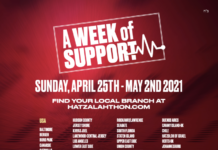AI has been developing in different fields, providing users with enhancing options that help them generate media content. You need to have video content for better results when interacting with an audience. Gladly, with AI, you can now convert your static images to videos.
This concept, referred to as talking photos, is presented as an enhanced generative feature. In this article, we’ll learn more about the AI Talking photo feature, followed by a tool that offers quick, easy, and high-quality results.
Part 1. A Brief Understanding of Talking Photos
You might be confusing Talking Photos as some magically influenced photos that come alive by themselves. However, these static images are manipulated with the help of artificial intelligence to create illusions so that the images start conversing.
AI talking photos are videos generated from photos, with the person within the image presenting some figure of speech. The lip movements are managed with AI’s help and synchronized with the text or any pre-set video provided as input.
Significance of Using Talking Photos
The utility offered by AI Talking Photos displays how it can be consumed in different fields. However, many people fail to understand the significance of using talking photos, which is explained as follows:
As static images are effectively converted to videos, they enhance the entire motive of storytelling. Presentations and posts with simple images can engage the viewers with talking heads.
People with visual impairments are able to comprehend the content better with talking heads. Since audio layers are added to images and their conversion to videos with AI, it develops an immersive experience for them.
The use of talking photos leads to better personalization of content. From greetings to basic invitations and other educational material, AI photo talking enhances connectivity.
Part 2. The Best Talking Photo AI Tool – Wondershare Virbo
AI video generation has rampaged the headlines lately, with multiple tools and models changing the course of creating videos. Wondershare Virbo stands on the front line, providing explicit AI video generative tools that help create engaging media. The reason why Virbo stands among the most preferred tools is its ability to utilize AI generative qualities across practical applications.
With comprehensive coverage in avatars, voices, and other generative abilities, Virbo provides video content that can be easily used across social media platforms. Not only does it provide content, but it also ensures that it brings effective reach. Consequently, it offers a professional Talking Photo feature to bring your photos to life with AI generative abilities.
To make your talking photos more interactive, you can add voiceover to make the images talk according to your requirements. Overall, Wondershare Virbo provides an easy-to-operate, practical, and quality talking photo AI feature.
Part 3. How to Create Talking Photos Online Using Wondershare Virbo
After learning how Wondershare Virbo is regarded among the top AI tools, learn how to create talking photos online for free using this prolific tool:
Step 1. Access Wondershare Virbo Online and Open Talking Photo Feature
To start the process, you need to go to the official website of Wondershare Virbo. Proceed to select the “Generate AI Video Online” option to open its online platform on a new window. Look for the “Talking Photo” AI option on the homepage and click “Experience” to proceed.
Step 2. Upload a Photo or Select Template
Once you find yourselves in a new window, select any template on the screen. You can also create your personalized talking photo by choosing the “Upload Photo” option. With an image selected for conversion, click “Next” to continue the process.
Step 3. Define Parameters and Create a Video
With the selected photo displayed on the next screen, you need to provide the text to be spoken by the talking photo. Select an option from the voiceover drop-down menu and change other voice parameters. Enable the “Subtitle” option if you want to display subtitles in the video. Add background music to your video by enabling the option and selecting the appropriate song from the list. Once you’ve defined all parameters, click “Create Video” to execute.
Step 4. Download Generated Video To Device
This leads you to the “My Creations” window, where you can find the processed video. Select and preview the generated video while clicking “Download Video” to save it on your device.
Part 4. Tips and Tricks for Enhancing Talking Photos
When creating videos out of photos with Wondershare Virbo’s talking photo AI feature, there are some essential tips and tricks you can employ to enhance the overall outlook of your videos. Provided next is an overview of these tips to help you get a better understanding of creating professional content:
- Background Music or Sound Effects: You can focus on adding music in the background to enhance the ambiance of a talking photo. This ability helps you influence a soothing effect in your video content while ensuring proper rhythm.
- Use Different Voice Styles: There are options for changing the voice within the voiceover, which eventually calls for effective personalization in voice style. You can experiment with different options to develop a personality for the photo.
- Add Captions: To enhance interaction, you can add captions or subtitles to your videos. This brings clarity to the audience about the text added in your video that is being spoken.
Conclusion
This article has discussed the effective feature of AI talking photos offered by Wondershare Virbo. While understanding its operations, you’ve assessed how the talking photo feature influences the content creation market. Furthermore, a complete guide involving the AI photo-talking feature has been presented to ease the overall process.